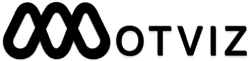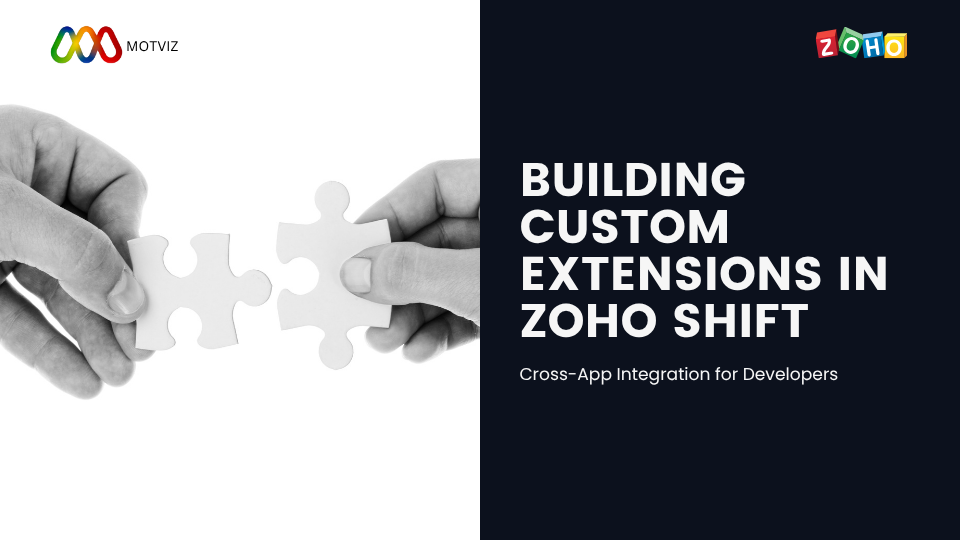
Building Custom Extensions in Zoho Shift: Cross-App Integration for Developers
More and more businesses want workflows tailored to their needs and, thus, developers are turning to Zoho Shift for a single platform that connects all apps of the Zoho ecosystem. Syncing data, automation, workflows, or heavy business logic – custom extensions in Shift give you all the tools and flexibility.
In this particular guide, we are going to lead custom extension building in Zoho Shift and cross-app integration such as with CRM, People, Desk, and Creator.
🔧 What Is Zoho Shift?
Zoho Shift adds a bridging layer among different Zoho applications in the network. It provides:
· Unified user interface
· Custom module support
· Cross-app automation
· Low-code/no-code integration tools
· Extension capabilities for developers
Shift’s custom extensions allow developers to create plug-play components that work across Zoho’s apps.
Prerequisite
Before you begin, make sure that:
You have a Zoho Developer Account (Zoho Developer Console)
You have access to Zoho Shift (get in touch with Zoho Partner/Support)
You have a working knowledge of Deluge, HTML/CSS/JS, and Zoho’s APIs
Get the OAuth token for authenticating with Zoho services
Step 1: Understand the Use Case
For example, let us assume that your company would like to:
Automatically create a Service Desk ticket when a lead status is changed to “Escalated” in Zoho CRM, and notify the manager across Zoho People.
This is a cross-app action involving:
CRM (trigger)
Desk (action)
People (notification) Step 2: Build the Custom Extension
Log in to the Zoho Developer Console
Select Create Extension > Select Zoho Shift as the platform
Name it, write a description, and pick the apps it would interact with
Step 3: Define the App Manifest
The manifest defines the following:
UI components (custom tabs, widgets)
Permissions (API scopes)
Triggers (event hooks) Example manifest.json: {
“platform”: “ZohoShift”,
“components”: [
{
“location”: “CRM.DetailView”,
“url”: “index.html”,
“display_name”: “Escalation Monitor”
}
],
“permissions”: {
“crm.modules.ALL”: true,
“desk.tickets.CREATE”: true,
“people.users.READ”: true
}
}
⚙️ Step 4: Add Business Logic (Deluge + API)
Use Deluge scripting or client-side JS to write the logic.
Sample Deluge: lead = zoho.crm.getRecordById(“Leads”, input.lead_id);
if (lead.get(“Status”) == “Escalated”)
{
ticket = map();
ticket.put(“subject”, “Escalated Lead: ” + lead.get(“Full_Name”));
ticket.put(“departmentId”, “123456789”);
ticket.put(“contactId”, lead.get(“Contact_Id”));
response = zoho.desk.create(“Tickets”, ticket);
// Notify manager via People
user = zoho.people.getRecords(“employees”, “Manager”);
sendmail
[
from: zoho.adminuserid
to: user.get(“email”)
subject: “Lead Escalated: ” + lead.get(“Full_Name”)
message: “Ticket created in Desk. Please check.”
];
}
Step 5: Test and Deploy
Use the Developer Sandbox for testing integrations
Implement error logging and API limits
Once the tests go well, publish for your organization or on Zoho Marketplace.
Best Practices
Use OAuth scopes sparingly
Optimize API calls to avoid hitting limits
Modularize logic with reusable functions
Use webhooks or event listeners to trigger extensions in real-time
Buildables with Zoho Shift
Cross-application dashboards embedded with data from multiple Zoho products
Automation pipelines (like CRM → Books → People)
Real-time customer services sprinkling Desk, CRM, and SalesIQ
Internal HR Tools via Creator + People + WorkDrive Final Thoughts
Zoho Shift opens up powerful possibilities for businesses needing tight integrations across the Zoho ecosystem. With a well-structured extension, developers can solve real-world automation and data flow problems without switching between platforms.
Whether you’re streamlining operations or crafting seamless user experiences, Zoho Shift gives you the framework to do it right.