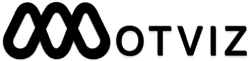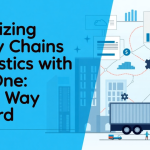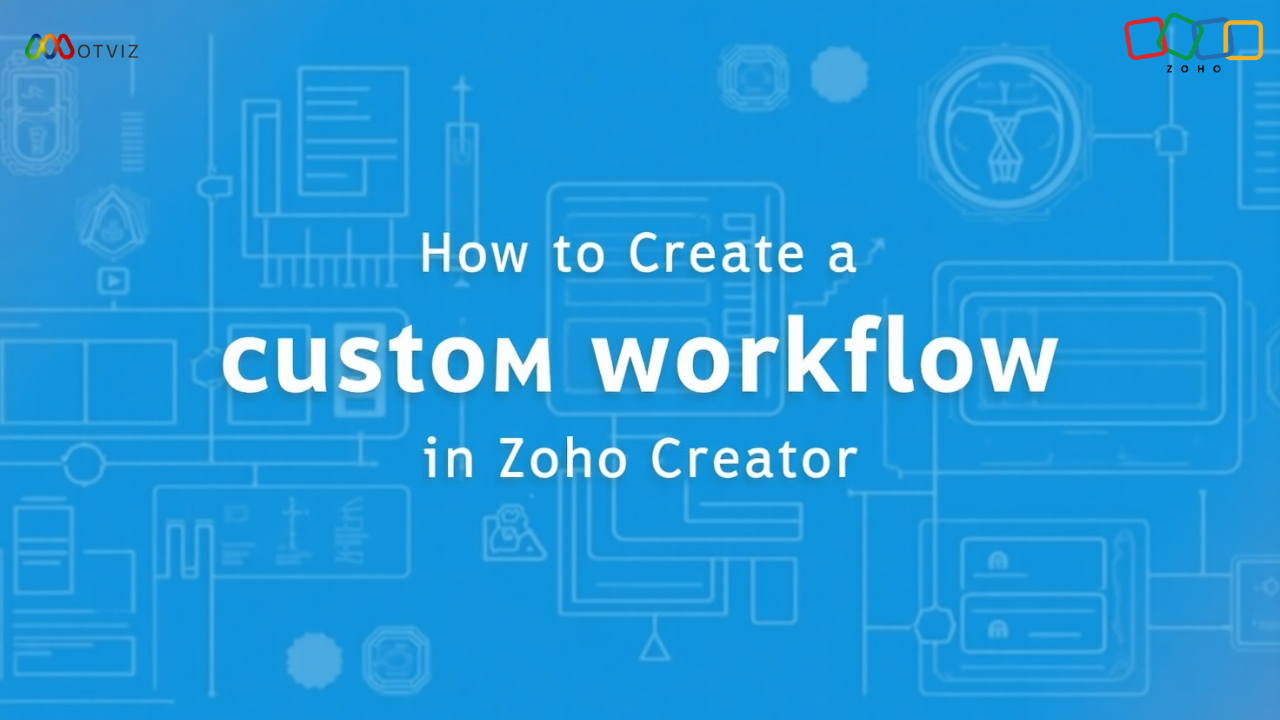
April 10, 2025
How to Create a Custom Workflow in Zoho Creator
Zoho Creator allows you to automate actions using custom workflows, helping you streamline processes and improve efficiency. Here’s a step-by-step guide to creating a custom workflow in your Zoho Creator application:
Step 1: Access the Application
- Log in to your Zoho Creator account.
- Open the application where you want to create the workflow.
- On the top-right corner, click on the “Edit this application” button.
Step 2: Navigate to the Workflow Section
- Once you’re in edit mode, you’ll see three main tabs at the top center of the screen:
- Design
- Workflow
- Settings
- Click on the “Workflow” tab.
Step 3: Create a New Workflow
- On the top-right corner of the Workflow section, click on the “+ New Workflow” button.
- A new page will open with the heading: “Run workflow on any event in the form”.
Step 4: Configure Workflow Details
You will be prompted to fill in the following fields:
- Choose Form – Select the form where you want the workflow to be applied.
- Run when a record – Define the record event (e.g., Created, Edited, Deleted).
- When to trigger workflow (Form Event) – Choose when the workflow should be triggered (e.g., on form load, user input, or form submit).
- Name the Workflow – Give your workflow a meaningful name.
Once all the details are filled, click “Next” to proceed.
Step 5: Add Actions
- On the next page, click the “+ New Action” button.
- Under “Run this action”, you’ll find multiple options for configuring your workflow actions, including:
- Hide Fields
- Show Fields
- Enable Fields
- Disable Fields
- Set Field Value